If you would like to make a change to your name, email address or username, please follow the instructions shown below.
Changing Your Name:
Navigate to your Personal Page.
Select the blue Update Info button that’s to the right of your profile photo.
You will be directed to an area which has text input areas for your first name, last name, and other personal information that you can choose if you like.
After editing the text input for your first name and/or last name, scroll to the bottom of the page and click the Save button.
Changing Your Email Address and Username/ Profile Address:
Navigate to your Personal Page.
Select and expand the Settings located to the right of your profile image, then click General.
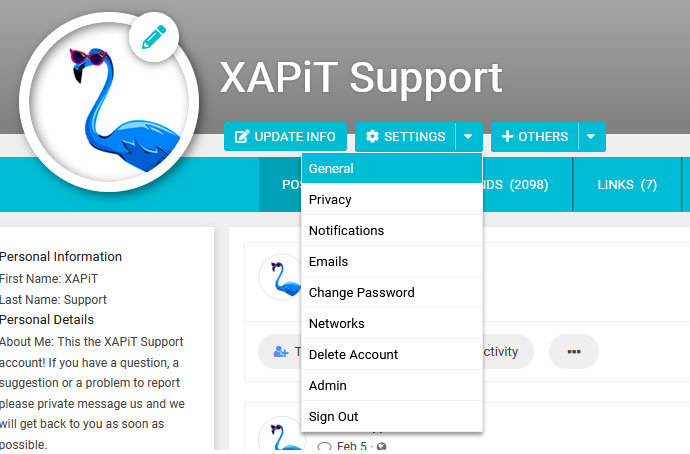
You will be directed to a page where you will be able to change your Email Address and your Profile Address/Username.
After making those changes, click the save button on the bottom of the page and your changes will take effect immediately.